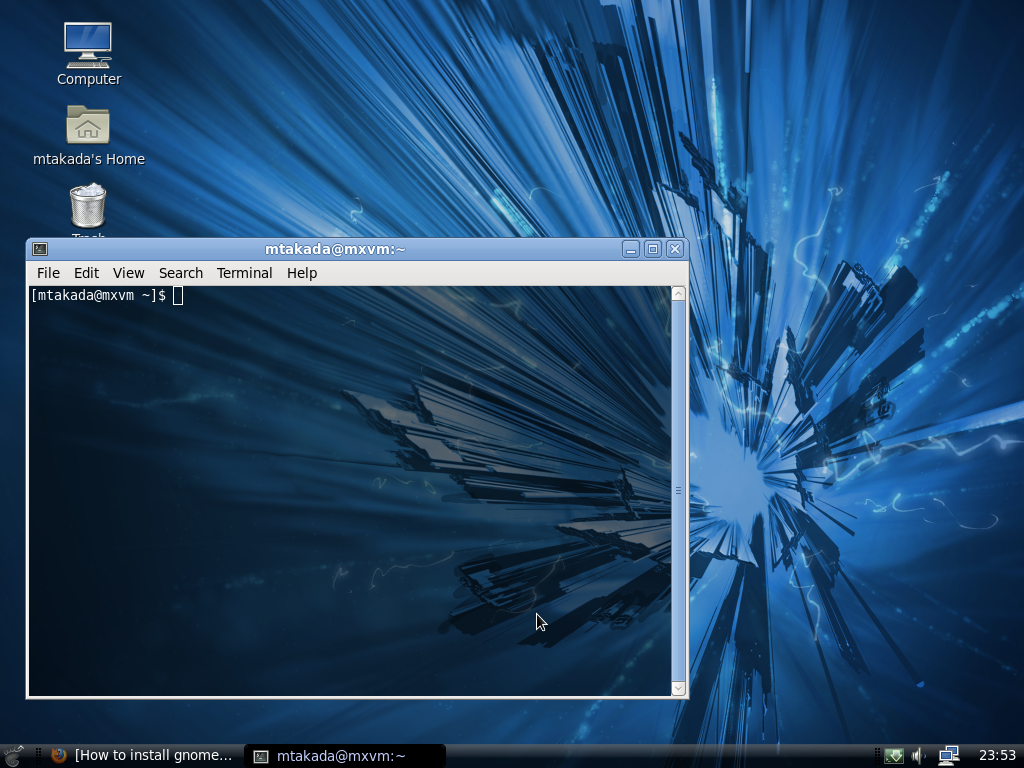Simple tweaks: make Gnome look and work better
These are the things I do to customize Gnome after a new install. These are all rather simple tweaks, but they help a lot!
1. Install Guake
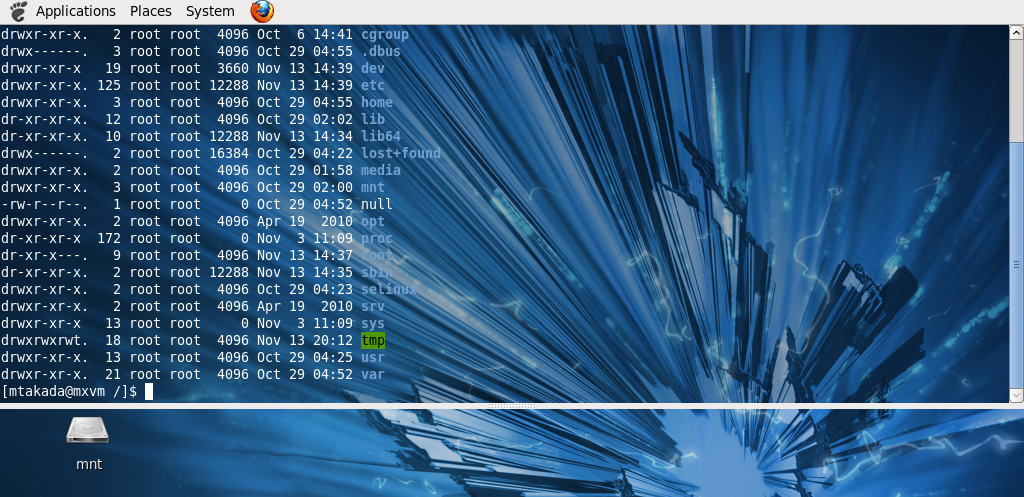
Guake is a top-down terminal for Gnome (in the style of the terminal used in Quake). It allows you to switch to the console just by pressing F12. Highly recommended, since a lot of things are still done in the console.
2. Change the terminal to half-transparent and dark
Start Terminal -> Edit -> Profile preferences: change Colors to White on Black instead of the system theme, then set Background -> Transparent background.3. Get rid of the top panel, and get rid of "Applications | Places | System"
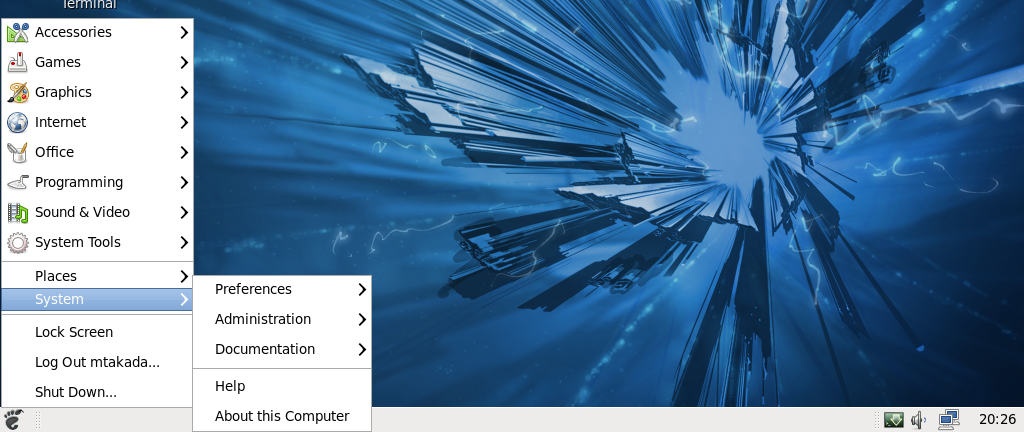
Right-click and unlock all the panel items on the top panel, and move them to the bottom panel . Remove the default menu completely, and add the more compact "Main menu" (Add to Panel -> Main Menu). Change the date widget to only show the time.
4. Install compiz (not really for the 3D effects, but for the productivity options)
httpv://www.youtube.com/watch?v=7eaI9YcxD9syum -y install compiz-fusion-extras libcompizconfig ccsm
compiz-manager libcompizconfig compiz-fusion-extras-gnome fusion-icon-gtkEnable the following effects using compizconfig from the Gnome menu:
General Options
- Key bindings: Set Maximize Window to Super + Up, Unmaximize Windows to Super + Down and Show Desktop to Super + d, just like on Windows 7.
- Desktop Wall. Visually shows your desktop moving to the left/right when you switch between virtual desktops using Ctrl+Alt+Right/Left. I think it looks nice, and makes virtual desktops feel a bit more tangible and usable.
- Application Switcher. A visual version of Alt+Tab, which shows window previews. No need to configure.
- Grid. A better version of Aero Snap. Allows you to move windows around the desktop, a bit like the Win+Left / Win + Right shortcuts in Windows 7. I always just bind the "Put Left" and "Put Right" shortcuts to Super + Left and Super + Right (which is the same convention as Windows) and ignore the rest, since I don't have a keypad on my laptops.
- Snapping Windows. Makes the windows stick to the edges of the screen when moved/resized.
- Scale. Basically a copy of Mac OS X Expose; scales down your windows and allows you to select via mouse the one you want.
5. Enable font smoothing and install better fonts
Enable subpixel rendering for fonts under System -> Preferences -> Apperance -> Fonts, and have a look at this tip for installing more fonts.6. Install gnome-color-chooser and customize the taskbar background by changing the image
I like to have a dark taskbar (panel). However, this is hard to do with the default tools in Fedora, because the "Appearance" app does not allow you to configure the panel background separately from the window background even though GNOME supports different colors for these two parts.So you need to install gnome-color-chooser. Ubuntu has in the repos:
sudo apt-get install gnome-color-chooserFor Fedora, you need to follow my instructions to install it from source. Tested with F13 and F14.
Then go under System -> Preferences -> Gnome Color Chooser -> Panel and set all the backgrounds to black and all the foreground colors to white or near-white colors. Apply.
To make your panel look better, use one of the following background or Google for more:
Win7 style: ![]() (use panel item background color: #8194aa and white text)
(use panel item background color: #8194aa and white text)
Right-click, save as image, then right-click on the panel and set the downloaded image as the background.
7. Result
This is how the resulting desktop looks like:If you want to customize the window chrome, look into enabling emerald and find a theme that works for you, or just find a GTK theme from the link under the "Appearance" app.